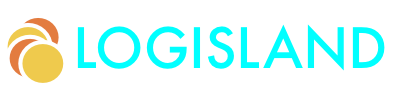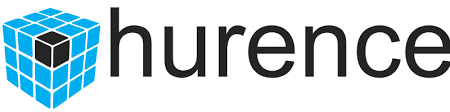Datastore Solr Guide
Learn how to send Logisland Records into SolR through de the Datastore API
This guide covers:
-
datastore API
-
SolR setup
1. Prerequisites
To complete this guide, you need:
-
less than 15 minutes
-
an IDE
-
JDK 1.8+ installed with
JAVA_HOMEconfigured appropriately -
Apache Maven 3.5.3+
-
The completed greeter application from the Getting Started Guide
2. Solution
We recommend that you follow the instructions in the next sections and create the application step by step. However, you can go right to the completed example.
Clone the Git repository: git clone https://github.com/hurence/logisland-quickstarts.git, or download an archive.
The solution is located in the conf/datastore directory.
This guide assumes you already have the completed application from the getting-started directory.
3. Setup the environment
For this guide we need a Logisland stack (Zookeeper, Kafka, Logisland) and an SolR as a complete Docker compose config.
| Please note that you should not launch silmutaneously several docker-compose because we are exposing local port in them. So running several at the same time would be conflicting. So be sure to have killed all your previously launched (Logisland) containers. |
Edit a file named docker-compose-datastore-solr.yml with the following content :
version: '3'
services:
# Zookeeper for Kafka
zookeeper:
image: hurence/zookeeper
hostname: zookeeper
ports:
- '2181:2181'
networks:
- logisland
# A single Kafka broker
kafka:
image: hurence/kafka:0.10.2.2-scala-2.11
hostname: kafka
ports:
- '9092:9092'
volumes:
- kafka-home:/opt/kafka_2.11-0.10.2.2/
environment:
KAFKA_ADVERTISED_PORT: 9092
KAFKA_ADVERTISED_HOST_NAME: kafka
KAFKA_ZOOKEEPER_CONNECT: zookeeper:2181
KAFKA_JMX_PORT: 7071
networks:
- logisland
# Logisland container : does nothing but launching
logisland:
image: hurence/logisland:1.1.2
command: tail -f bin/logisland.sh
ports:
- '4050:4050'
- '8082:8082'
- '9999:9999'
volumes:
- kafka-home:/opt/kafka_2.11-0.10.2.2/ # Just so that kafka scripts are available inside container
environment:
KAFKA_HOME: /opt/kafka_2.11-0.10.2.2
KAFKA_BROKERS: kafka:9092
ZK_QUORUM: zookeeper:2181
SOLR_CONNECTION: http://solr:8983/solr
networks:
- logisland
# A single SolR node
solr:
hostname: solr
image: 'solr:6.6.2'
ports:
- '8983:8983'
networks:
- logisland
volumes:
kafka-home:
networks:
logisland:Launch your docker containers with this command :
sudo docker-compose -f docker-compose-datastore-solr.yml up -d
Make sure all containers are running and that there is no error.
sudo docker-compose ps
Those containers should now be up and running as shown below
CONTAINER ID IMAGE COMMAND CREATED STATUS PORTS NAMES
0d9e02b22c38 docker.elastic.co/kibana/kibana:5.4.0 "/bin/sh -c /usr/loc…" 13 seconds ago Up 8 seconds 0.0.0.0:5601->5601/tcp conf_kibana_1
ab15f4b5198c docker.elastic.co/SolR/SolR:6.6.2 "/bin/bash bin/es-do…" 13 seconds ago Up 7 seconds 0.0.0.0:9200->9200/tcp, 0.0.0.0:9300->9300/tcp conf_SolR_1
a697e45d2d1a hurence/logisland:1.1.0 "tail -f bin/logisla…" 13 seconds ago Up 9 seconds 0.0.0.0:4050->4050/tcp, 0.0.0.0:8082->8082/tcp, 0.0.0.0:9999->9999/tcp conf_logisland_1
db80cdf23b45 hurence/zookeeper "/bin/sh -c '/usr/sb…" 13 seconds ago Up 10 seconds 2888/tcp, 3888/tcp, 0.0.0.0:2181->2181/tcp, 7072/tcp conf_zookeeper_1
7aa7a87dd16b hurence/kafka:0.10.2.2-scala-2.11 "start-kafka.sh" 13 seconds ago Up 5 seconds 0.0.0.0:9092->9092/tcp conf_kafka_14. SolR Collection setup
We will now set up our solr database. First create the 'solr-apache-logs' collection
sudo docker exec -it --user=solr conf_solr_1 bin/solr create_core -c solr-apache-logs
The core/collection should have those fields (corresponding to apache logs parsed fields) : src_ip, identd, user, bytes_out,
http_method, http_version, http_query, http_status
Otherwise for simplicity you can add a dynamic field called '*' and of type string for this collection with the web ui : http://localhost:8983/solr
Select the solr-apache-logs collection, go to schema and add your fields.
5. Logisland job setup
Now that we have a fully functionnal infrastructure, we can go to the stream processing job definition.
The beginning of the job remains the same as the Getting Started one :
-
an
Enginedefinition -
a
RecordStreamto handle the processing pipeline -
a sequence of
Processorto parse the logs
What is new here is the
-
controllerServicedefinition to instanciate an SolR Datastore -
a
BulkPutprocessor to sendRecordsto the DataStore
The controllerServiceConfigurations part is here to define all services that be shared by processors within the whole job, here an SolR service that will be used later in the BulkAddSolR processor.
engine:
component: com.hurence.logisland.engine.spark.KafkaStreamProcessingEngine
configuration:
spark.app.name: IndexApacheLogsDemo
spark.master: local[2]
controllerServiceConfigurations:
- controllerService: datastore_service
component: com.hurence.logisland.service.solr.Solr_6_6_2_ClientService
configuration:
solr.cloud: false
solr.connection.string: ${SOLR_CONNECTION}
solr.collection: solr-apache-logs
solr.concurrent.requests: 4
flush.interval: 2000
batch.size: 1000As you can see it uses environment variable so make sure to set them. (if you use the docker-compose file of this tutorial it is already done for you).
You should notice that solr_service is the unique name given to the ControllerService which can referenced by any Processor config further in the config file.
Inside this engine you will run a Kafka stream of processing, so we setup input/output topics and Kafka/Zookeeper hosts.
Here the stream will read all the logs sent in logisland_raw topic and push the processing output into logisland_events topic.
- processor: apache_parser
component: com.hurence.logisland.processor.SplitText
...
# all the parsed records are added to solr by bulk
- processor: solr_publisher
component: com.hurence.logisland.processor.datastore.BulkPut
configuration:
datastore.client.service: datastore_serviceyou can now run the job inside the logisland container
sudo docker exec -ti conf_logisland_1 ./bin/logisland.sh --conf ./conf/index-apache-logs-solr.yml
6. Inspect the logs
With Solr, you can directly use the solr web ui.
Open up your browser and go to http://localhost:8983/solr and you should be able to view your apache logs.
In non cloud mode, use the core selector, to select the core solr-apache-logs
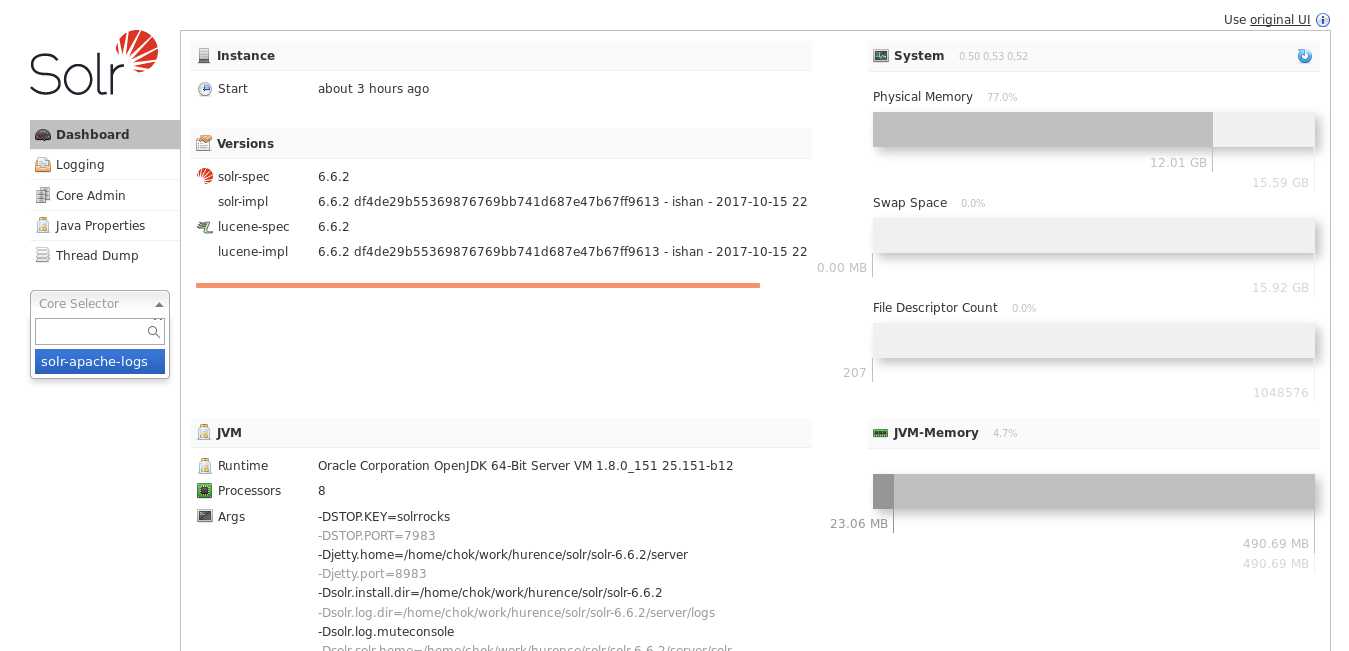
Then, go to query and by clicking to Execute Query, you will see some data from your Apache logs :
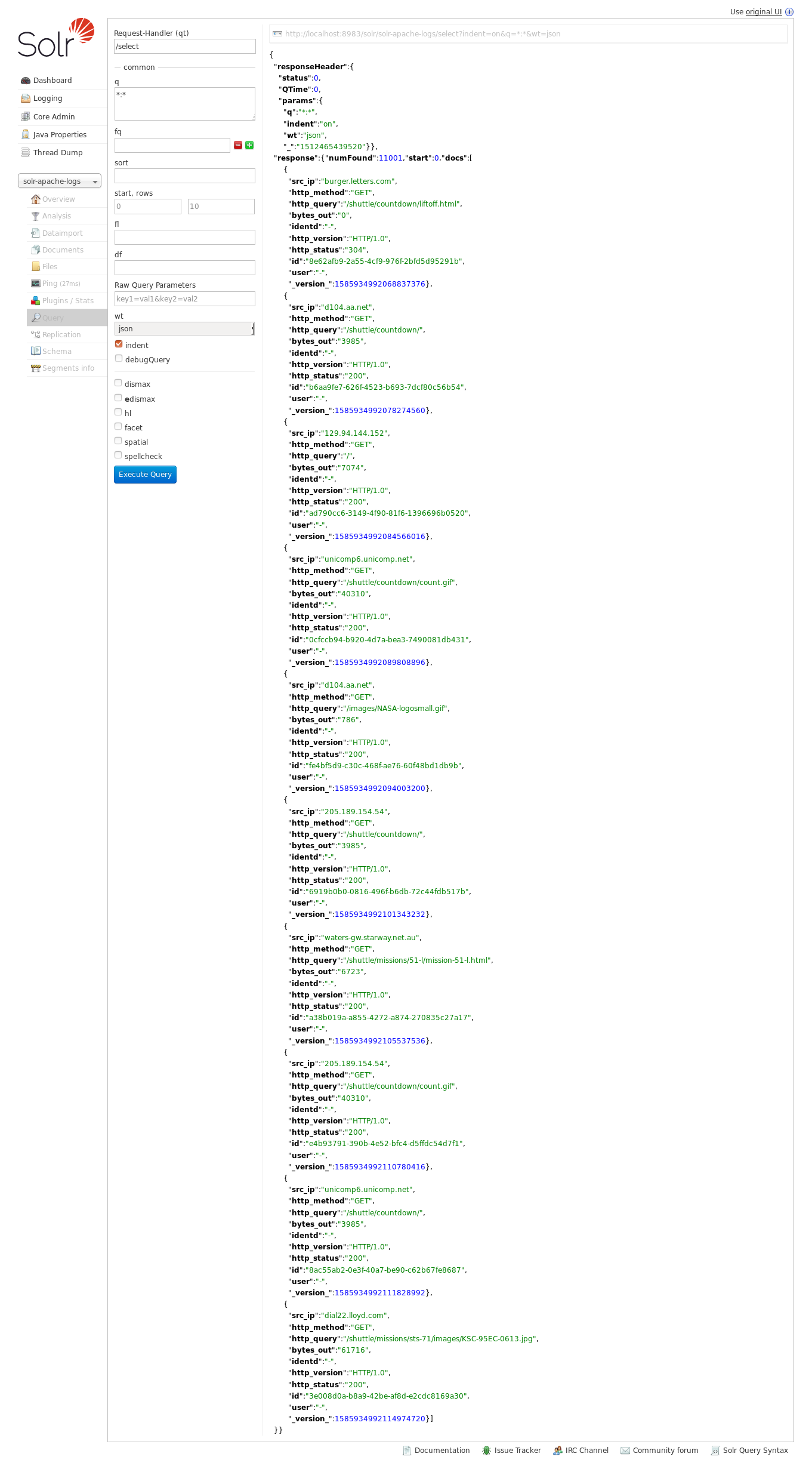
7. Stop the job
You can Ctr+c the console where you launched logisland job. Then to kill all containers used run :
sudo docker-compose -f docker-compose-datastore-solr.yml down
Make sure all container have disappeared.
sudo docker ps